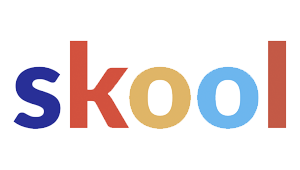Trying to boost your business’s online visibility? Well, not every company can just jump onto every platform. Bing Places is a solid option for local businesses wanting to pop up in search results, but they’ve got some ground rules. Only businesses that serve customers in person or at a physical location are eligible to list on Bing Places.

So, if you’ve got a storefront, an office, or even a service area, you’re in luck. Online-only businesses? Sorry, not this time.
It’s worth knowing these requirements before you get too far down the rabbit hole. Saves a lot of time and keeps frustration at bay.
Getting your info together ahead of time makes everything smoother. You’ll need business details, maybe some verification, and a bit of patience.
Bing Places Eligibility Requirements

Bing Places for Business lets companies control how they show up in Bing search results. But, as you might guess, not every organization makes the cut.
Eligibility hinges on your business type, whether you’ve got a physical presence, and if customers can actually interact with you in real life.
Who Can List on Bing Places
Bing Places is for businesses that serve customers directly. Got a storefront? Office? Maybe you’re a service provider who travels to clients? You’re good.
But you’ve got to represent your business honestly. Only the owner or an official rep can claim a listing, and Microsoft’s pretty strict about that.
Entities without a customer-facing role are out. If you’re online-only and have no physical presence or service area, Bing Places isn’t for you.
Eligible examples include:
- Retail stores
- Restaurants and cafes
- Medical practices
- Professional service providers (lawyers, plumbers, real estate agents)
Types of Eligible Businesses
Bing Places is open to a wide variety of industries. The main thing? You’ve got to provide a real service or product.
Both mom-and-pop shops and big chains can join the party. There are two main categories:
- Storefront businesses – Places where customers actually show up in person.
- Service-area businesses – Folks who travel to their customers, like cleaning crews or contractors.
Nonprofits, schools, and even government offices can get listed if they interact with the public. But virtual-only businesses, online shops with no pickup or service area, or rental properties without a staffed office? Nope.
Every listing has to be for a single, real business. If you’re in a shared space like a coworking office, each company needs its own verifiable identity and contact info.
Location and Physical Address Criteria
You’ll need a legit, physical address. No P.O. boxes, no sketchy virtual offices—Bing wants to make sure customers can actually find you.
If you’ve got more than one location, you can make a separate listing for each. Just be sure to fill in the right address, phone, and business hours for every spot.
Service-area businesses can hide their exact address if they’re working from home or a private office. Instead, you can set a service radius or list the cities you cover.
Key address rules:
- No P.O. boxes
- No unverifiable virtual offices
- Must be a real, staffed location or service area
Address verification has to happen before your listing goes live.
What You Need to List Your Business

You’ll need to provide accurate information, confirm your identity, and pick the right category. All this helps your business show up properly on Bing Maps and in search results.
Essential Business Information
Bing Places wants the basics, but they want them right. At minimum, you’ll need your business name, address, and phone number (NAP).
Consistency is huge—if your info doesn’t match what’s on Google or Yelp, you might lose trust or visibility. Nobody wants that.
Also toss in your business hours, a clear description, and a link to your website. Customers want to know what you do and when you’re open.
Don’t forget photos! Good images of your storefront, inside space, or products help people recognize your place on Bing Maps.
Here’s what you’ll need:
- Name (official business name)
- Address (physical location or service area)
- Phone number (a direct line, not a call center)
- Website URL
- Business hours
- Business description
- Images (at least one, but more is better)
Fill everything out and you’ll be ready for the next step.
Verification Methods
Bing Places needs to know you’re legit. Usually, they’ll send a postcard with a code to your business address.
Sometimes, you might get to verify by phone or email—that’s faster, but only if Bing can match your info with public records.
If you’ve got a bunch of locations, there’s a bulk upload and verification process. That comes in handy for chains or franchises.
No verification, no listing. It’s that simple.
Business Category Selection
Picking the right business category is a big deal for visibility. Bing Places uses categories to figure out where you show up.
Choose the primary category that nails your main gig. If you’re a dental clinic, pick Dentist, not just Health Services.
You can add secondary categories for extra services—like a restaurant adding Café or Takeout.
Categories also affect how you show up on Bing Maps. The more accurate, the better your chances of being found for the right searches.
Take your time and scroll through the category list before you hit submit.
How Bing Places Compares to Other Platforms
Bing Places has its own perks, especially if you’re plugged into Microsoft’s ecosystem. Listings show up not just on Bing but also Yahoo and even Cortana.
That’s a nice boost if you want to cover more ground.
Bing Places vs Google Business Profile
Google Business Profile (formerly Google My Business) is still the king, thanks to Google’s massive search traffic. Most businesses start there for sheer reach.
But Bing Places lets you import info straight from Google Business Profile. That’s a time-saver and keeps your details consistent across both.
Google’s platform has more bells and whistles—think review management, messaging, and booking. Bing Places sticks to the basics, which can actually be a relief for small businesses that just want to be found.
| Feature | Bing Places | Google Business Profile |
|---|---|---|
| Import from other platform | Yes (from Google) | No |
| Review management | Limited | Extensive |
| Integration scope | Bing, Yahoo, Cortana | Google Search, Maps, YouTube |
Integration with Microsoft and Yahoo
Your Bing Places listing isn’t limited to Bing—it pops up on Yahoo too, since Yahoo uses Bing’s search.
That means you’re getting extra reach without extra hassle.
If someone’s using Microsoft Edge, your info can show up right from the browser. Google listings don’t always do that.
If your customers are on Windows devices (and let’s be honest, a lot of them are), Bing Places can be pretty relevant.
Voice Search and Cortana
Cortana, Microsoft’s digital assistant, pulls info from Bing. So if someone asks for a nearby service via voice, your Bing Places listing could be what they hear.
It’s worth having your info accurate and up-to-date, especially as voice search keeps growing. Google Assistant uses Google Business Profile, but Cortana’s all about Bing Places.
Voice search likes short, clear details—make sure your phone number, address, and hours are all accurate. Otherwise, you might miss out when someone asks for “the nearest pizza place.”
Optimizing Your Bing Places Listing for Local SEO
Getting found locally isn’t just luck. It’s about having accurate info, clear descriptions, and proper categories.
Details need to line up across platforms, and your listing should speak directly to local customers.
Consistency Across Listings
Search engines notice when your business info matches everywhere. Keep your Name, Address, and Phone number (NAP) exactly the same on Bing Places, Google, Yelp, and directories like BrightLocal.
Even tiny differences—like “Street” versus “St.”—can mess with your SEO.
Uniform details help search engines trust your business. If your info’s inconsistent, you risk confusing both algorithms and real people.
A lot of businesses use citation management tools to keep everything synced. Regular checkups help catch old or duplicate listings that might hurt your rankings.
Optimizing Business Descriptions
Your business description should be clear, honest, and sprinkled with keywords your local customers actually use. No need to be fancy—just say what you do and where you do it.
Highlight your main services, service area, and anything that makes you different. A restaurant might share its cuisine and neighborhood; a repair shop could list specialties and coverage zones.
Skip the keyword stuffing. Use natural phrases and maybe toss in “serving customers in [city/region]” if it fits.
Selecting the Right Categories
Categories are a make-or-break detail. They tell search engines what you actually do.
Go for the most specific category you can. For example:
- Correct: “Italian Restaurant”
- Too broad: “Restaurant”
Secondary categories help, but don’t go overboard. Irrelevant categories just confuse things.
Check out what your competitors are using if you’re stumped. And if your services change, update your categories to keep things accurate.
Advanced Features and Best Practices
If you want your listing to really stand out, focus on how it looks, how customers interact, and how your data connects everywhere else.
A little effort with images, reviews, and integrations goes a long way.
Leveraging High-Quality Images
Good photos make a difference. Clear, high-res shots of your storefront, inside space, staff, or products help customers know what to expect.
A restaurant, for example, should show the exterior and some mouth-watering dishes. That way, customers know what they’re walking into.
Stick to landscape orientation, use decent lighting, and don’t over-edit. Outdated or blurry pics? Those just make people click away.
It helps to organize your images, too:
| Image Type | Purpose | Example Use Case |
|---|---|---|
| Exterior | Help customers locate the business | Street view of storefront |
| Interior | Set expectations for ambiance | Dining area or waiting room |
| Product/Service | Highlight key offerings | Menu items, retail products |
| Staff | Build familiarity and trust | Team photo or owner portrait |
Swap out your images now and then to keep things fresh, especially if you add new services or update your space.
Managing Reviews and Ratings
Reviews can make or break your Bing ranking. Most customers check ratings on multiple sites before making a choice.
Keep an eye on your reviews and respond to both the good and the bad. A quick, professional reply does more than a long-winded one.
Encourage happy customers to leave honest feedback. Don’t buy or fake reviews, though—Bing can spot that, and it’s not worth the risk.
Paying attention to review patterns can clue you in on things to fix, which can boost both your ratings and your reputation.
Utilizing Third-Party Integrations
Bing Places lets you hook up with third-party platforms, which is honestly pretty handy for boosting both accuracy and reach. For instance, you can connect your Tripadvisor ratings, so your Bing listing flashes those trusted external reviews right next to your business info.
It’s a small detail, but it adds a bit of context and credibility for folks checking you out. People love to see what others think before making a decision, right?
There’s also the option to integrate scheduling or booking tools. Imagine a salon linking its appointment system—suddenly, customers can book right from the listing without jumping through hoops.
Restaurants can plug in their reservation platforms, making it way smoother for hungry people to grab a table. Why make things harder than they need to be?
Voice search compatibility comes into play too. When someone asks their virtual assistant for a recommendation, Bing pulls in structured data from whatever systems you’ve connected.
That means your business is more likely to pop up in those spoken queries, which—let’s face it—is how a lot of folks search these days.
You’ll want to keep your business info consistent across all these platforms. Updates to hours, services, or contact details should sync everywhere—Bing, Tripadvisor, the lot.
It’s not just about looking organized; it helps avoid confusion and builds trust with customers who are just trying to find the right info.