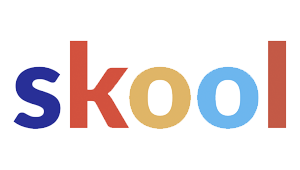Bing Places isn’t just your average business listing. With advanced features like announcements, attributes, and social links, businesses get a way to share real-time updates, highlight what makes them special, and connect profiles across the web.
These tools put more control in the hands of business owners, letting them shape how they show up in search results and how folks interact with their listings.

Using announcements, a business can promote events, seasonal offers, or important changes right on its profile.
Attributes let companies show off things like payment options, accessibility, or services offered—handy for customers making quick decisions.
Adding social links? That’s a direct route to ongoing content and engagement, which is never a bad thing.
Overview of Advanced Bing Places Features

Advanced features in Bing Places open up new ways for businesses to present info, highlight updates, and connect with customers across Microsoft’s search and mapping platforms.
These tools can really sway visibility, customer trust, and how local listings look in Bing search results and Bing Maps.
Key Differences from Google Business Profile
Bing Places for Business is a bit like Google Business Profile, but it’s got some notable twists.
While both let you manage listings, Bing leans into its Microsoft ecosystem—think Bing Maps and Windows search.
One thing that stands out: social media linking.
Bing Places lets you connect straight to platforms like Facebook, Twitter, and LinkedIn. Google? Not so much.
That means users can quickly find verified social channels—sometimes that’s all they want, honestly.
Another difference is in attributes and announcements.
Bing lets businesses post timely updates—special hours or service changes—right in the listing. Google does this too, but Bing’s format puts those updates front and center in local results.
| Feature | Bing Places | Google Business Profile |
|---|---|---|
| Social Links | Yes | Limited |
| Announcements | Supported | Supported |
| Attributes | Detailed | Detailed |
| Microsoft Ecosystem Integration | Strong | None |
Importance for Local Businesses
For local businesses, Bing Places is a ticket to visibility for anyone using Bing search and Bing Maps.
Sure, Bing’s market share is smaller than Google’s, but we’re still talking millions of users—especially those on Microsoft Edge and Windows devices where Bing is the default.
Small businesses can highlight specific attributes like parking, accessibility, or payment methods.
That’s the kind of info that helps customers decide and cuts down on uncertainty before they show up.
Announcements are huge for local operations.
A restaurant can post a seasonal menu, a medical office can share holiday hours—these show up right in search results, so people don’t have to dig around for accurate info.
Integration with Bing Maps
Bing Places links up directly with Bing Maps, so when you update your business info, it shows up in map searches too.
That means users get accurate addresses, hours, and directions—no more relying on sketchy third-party data.
If you’ve got multiple locations, Bing Maps integration helps keep branding consistent and all your sites in the right place.
Fewer navigation errors, better customer experience.
The integration also supports category-based searches.
If someone looks for “coffee shops near me” in Bing Maps, listings boosted by attributes and announcements from Bing Places pop up.
So, keeping your profile updated? That’s how you get seen in these local results.
Since Bing Maps is baked into Windows apps and Microsoft services, this integration takes your business beyond just search.
Announcements: Leveraging Updates and Promotions

Announcements in Bing Places are your chance to share updates, highlight promotions, and keep your listing fresh.
When you use them well, they can pull in more customers by putting important info right where people are already looking.
How to Create and Manage Announcements
You can create announcements straight from your Bing Places dashboard.
Just log in, pick your location, hit the Announcements option, and fill in the title, description, and dates.
That way, updates only show when they’re actually relevant.
Announcements cover all sorts of things—seasonal hours, new services, upcoming events.
Keep it short and accurate so folks get the message at a glance.
Don’t forget to check in on active announcements.
Expired promos or old info should be pulled down quickly to keep your business looking sharp.
A regular update routine tells customers you’re on top of things.
Highlighting Discounts and Special Offers
Discounts and promos grab attention.
Posting limited-time offers in the announcements section is a solid way to bring in deal-hunters.
A restaurant might push a weekday lunch discount; a retail shop could spotlight seasonal sales.
If you include clear details—like percentage off, dates, and conditions—you’ll avoid confusion.
Here’s a simple table for clarity:
| Offer Type | Details | Valid Dates |
|---|---|---|
| 20% Off Lunch | Dine-in only, weekdays | Sept 20–Sept 30 |
| Buy 1 Get 1 Free | Selected items only | Oct 1–Oct 7 |
Best Practices for Effective Announcements
Great announcements have three things: relevance, clarity, and timing.
Focus on what matters to your customers—service changes, promos, or big updates.
Stick to simple language, ditch the fluff.
Add start and end dates to create urgency and avoid letting old info linger.
Visual consistency is underrated.
Don’t overdo it or get sloppy with styles—plan your announcements so they line up with customer needs and your own goals.
Optimizing Business Attributes for Enhanced Visibility
If you want your business to pop up higher in Bing search results, you’ve got to nail your categories, hours, and listing details.
Each attribute is a little trust signal for search engines and users.
Selecting Accurate Business Categories
Picking the right business categories means your listing shows up for the right searches.
A restaurant that picks “Italian Restaurant” instead of just “Restaurant” gives Bing more to work with—so you’re more likely to match what people are actually searching for.
Choose a primary category that nails your main service, then toss in secondary categories for the extra stuff.
For example:
| Primary Category | Secondary Categories |
|---|---|
| Auto Repair Shop | Tire Shop, Oil Change |
| Fitness Center | Yoga Studio, Personal Trainer |
Don’t pick categories that don’t fit—you’ll just dilute your relevance.
The more specific and honest you are, the better you’ll show up.
Updating Business Hours and Details
Getting your business hours right is a big deal.
If your hours are off, people might think you’re closed when you’re actually open—frustrating for everyone.
Update hours for holidays, seasons, or special events.
Bing lets you add special hours too, so you can keep things accurate even when your schedule changes.
Keep your phone number, website, and address consistent everywhere.
That’s not just for customers—it helps Bing’s algorithm trust you, and it keeps conflicting info from popping up.
Managing Business Listing Data
Your business listing is the main source of info for Bing search results.
Keeping it accurate means users get the right details when they look you up.
Check on your attributes regularly—things like payment methods, accessibility, and service areas.
They help customers and also give Bing more to work with when showing your listing.
Use Bing Places’ management tools to stay on top of updates, fix mistakes, and make sure everything matches your real-world operations.
A little routine maintenance can go a long way for visibility.
Adding Social Links to Bing Places Listings
Hooking up your social media accounts to Bing Places boosts local SEO and gives customers more ways to check you out.
It also keeps your info consistent across the web, which builds trust (and who doesn’t want that?).
Supported Social Platforms
Bing Places lets you link to major social networks—Facebook, Twitter (X), LinkedIn, Instagram, and YouTube.
Adding these gives customers a fast way to verify your business and see what you’re up to outside Bing.
Not every platform’s covered, so pick the ones that matter most for your audience.
A restaurant? Probably Instagram. A consulting firm? LinkedIn’s your friend.
Bing doesn’t support every up-and-coming app.
Keeping it to the big names means fewer broken links and a smoother experience for everyone.
Benefits of Linking Social Profiles
Linking your socials to Bing Places makes you look legit—active, verified profiles mean you’re the real deal.
People check social activity before they visit or buy, so giving them direct access saves them a step.
It helps search engines, too.
When everything lines up, your local SEO gets a boost, and there’s less risk of duplicate or confusing info floating around.
Plus, a connected listing makes it easy for customers to follow, message, or get updates—no extra searching needed.
That convenience can turn a one-time visitor into a regular.
Steps to Add and Update Social Links
To add social links, log in to the Bing Places dashboard and pick the listing you want to edit.
In the profile details, you’ll see fields for your social URLs—make sure you use your official, active accounts.
After saving, Bing might take a bit to verify and display the changes.
Double-check that your links work and go where they should.
If you rebrand or change usernames, update your Bing Places listing ASAP.
Keeping everything in sync helps your SEO and keeps customers from ending up on dead pages.
Maximizing Customer Engagement and Reviews
If you’re using Bing Places well, you’re building your reputation, drawing in new customers, and showing up more in search.
Reviews are a big piece of that puzzle—they shape trust, sway decisions, and help your SEO.
Encouraging Customer Reviews
People are more likely to leave feedback if it’s easy.
Drop direct links to your Bing Places profile in follow-up emails, receipts, or even texts.
The less hassle, the more likely they’ll actually do it.
Timing matters, too.
Ask for reviews soon after a purchase or service—when the experience is still fresh.
Polite, to-the-point requests work better than generic ones.
You can offer incentives, but be careful.
Discounts or loyalty points can help, but don’t push for fake feedback—authenticity is what builds real trust.
Some practical ways to encourage reviews:
- Add a call-to-action on receipts
- Use QR codes at your location
- Put review links in email signatures
Responding to Feedback
Replying to both good and bad reviews shows you care.
A quick thank-you to happy customers goes a long way.
If someone’s unhappy, a professional, solution-focused response can turn things around.
Don’t get defensive—just address the issue and see if you can fix it.
Stay consistent.
Assign someone to keep an eye on reviews and respond quickly.
It shows you’re attentive, and potential customers definitely notice.
Some tips for responding:
- Thank people for their feedback
- Address specific points from the review
- Offer to resolve issues offline if needed
Utilizing Reviews for SEO
Customer reviews are a goldmine for local SEO. They bring in fresh, user-generated content that search engines absolutely love.
When folks leave frequent reviews packed with relevant keywords, it can help your business pop up in more search queries. That’s always a win.
Structured data is another trick—it can showcase review ratings right in the search results. This little boost catches eyes and can nudge more people to click.
Digging into reviews also uncovers the terms your customers actually use to describe your products or services. If you weave those phrases into your business descriptions and attributes, you’re speaking their language—and matching what people are searching for.
SEO benefits of reviews include:
- Higher local ranking signals
- Increased relevance through customer language
- Enhanced visibility with star ratings in search results