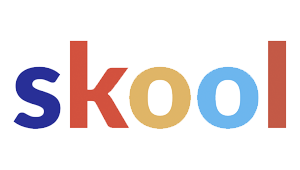When your Google listing vanishes out of the blue, it’s enough to make any business owner’s stomach drop. The scramble to figure out what happened and how to fix it is real.

These steps are about acting fast and smart—restoring your visibility and keeping customers from wandering off. That first hour? It matters more than you might think.
1. Check Google My Business dashboard for alerts
First thing’s first: get into your Google My Business (GMB) dashboard. That’s where Google drops all the juicy details about what’s going on with your listing.
Look for messages about policy violations, verification hiccups, or even suspensions. Google doesn’t always spell it out, but sometimes you’ll find clear instructions on how to fix whatever’s wrong.
Don’t forget to check the email tied to your GMB account. Google loves sending notifications there, sometimes with more info than you get in the dashboard.
Keep peeking at the dashboard as things unfold. You really don’t want to miss an update that could save you hours—or days.
2. Verify business address and contact info accuracy
Double-check your business address on the listing. Even a tiny typo—a missing suite number, a wrong digit—can throw things off.
Next, make sure your phone number and email are spot-on. Google gets cranky about mismatched or outdated contact info.
Compare your listing details to your website and any official docs. Consistency is key if you want Google to trust you.
If you spot mistakes, fix them right away. No sense letting a simple error keep your listing in limbo.
3. Review recent edits and user suggestions
Take a look at any recent changes made to your listing. That includes edits to your name, address, or anything else important.
Sometimes, user suggestions sneak in and mess things up. Check if there are any edits you didn’t approve.
If you see something sketchy, reject or report it fast. Google can be quick to hide or remove listings with odd changes.
The edit history in your GMB dashboard is your friend here. It shows you what changed and when.
Spotting unauthorized edits can explain why your listing disappeared. Fixing them might even bring it back.
4. Confirm no policy violations or suspensions
Log into your GMB account and scan for any alerts. Google usually lets you know if you’re in trouble for breaking a rule.
Read through Google’s guidelines. Common trip-ups? Wrong info, spammy content, or fake reviews.
If you’re suspended, there should be details in your account. That’ll tell you what to fix before you ask for a second chance.
Even if you don’t see a warning, compare your listing to Google’s rules. Sometimes the problem’s hiding in plain sight.
Catching a policy issue early saves you a ton of back-and-forth later.
5. Inspect email for Google notifications
Dig into the email linked to your GMB account. Google’s notifications often explain why your listing vanished or got suspended.
Look for messages from Google My Business or Google Support. Don’t skip the spam or junk folders—sometimes important stuff hides there.
If there are instructions, jump on them. Waiting too long can drag out the whole mess.
If you can’t find an email, poke around your account settings or reach out to Google support. Occasionally, tech glitches get in the way.
A careful email check can save you hours of guessing and get you on the right path fast.
6. Contact Google Support via Help Center
Head over to the Google My Business Help Center. It’s not glamorous, but it’s where the answers live.
There, you’ll find troubleshooting guides and a “Contact Us” button. Use it to get a real person on your case.
Have your business info ready—name, address, phone, and any recent changes. The more details, the better.
Be clear: your listing is gone, and you need help. Screenshots or error messages can make things smoother.
Support usually responds pretty quickly if you catch them during business hours. Patience helps, but following their advice to the letter helps even more.
7. Check third-party tools for listing status
Try out third-party tools like BrightLocal, Moz Local, or Whitespark. They can tell you if your listing is down everywhere or just on your end.
These services track GMB listings and can spot suspensions or removals. It’s a sanity check—sometimes the issue is bigger than just your account.
If you see your listing there, the problem might be local to you. If it’s missing everywhere, something’s up with Google or your listing itself.
Checking these tools early gives you ammo if you need to escalate things with Google support.
8. Ask customers to report missing listing
Don’t be shy—ask your customers to help out. If they report your missing listing, Google’s more likely to notice.
Customers can hop onto Google Maps or Search, find your business, and use the “report a missing place” option.
The more reports, the better. It shows Google that real people are affected.
Make it easy: send instructions by email or post on your socials. Loyal customers usually don’t mind lending a hand.
Getting your customers involved adds a little pressure on Google and can speed things up.
9. Search business on Google Maps in incognito
Open an incognito window in your browser. This way, your search history or cookies won’t mess with the results.
Head to Google Maps and search for your business name. You’ll see what the public sees—no filters.
If your listing is MIA, it’s not just a personal account issue. If it pops up, maybe it’s just you.
Try this on different devices and browsers, just to be sure. You want to rule out device-specific weirdness.
This quick check helps you figure out your next move.
10. Review recent changes to website or SEO
Think back: did you or your team make any big website changes lately? Tweaks to site structure, URLs, or content can mess with Google’s indexing.
Check any recent SEO work, too. Updates to metadata, robots.txt, or sitemaps can accidentally block Google from crawling your site.
Look out for missing keywords or technical mistakes. Even small errors can drop your rankings or trigger a suspension.
If you find something suspicious, fix it and resubmit your site in Google Search Console. Sometimes that’s all it takes to get your listing back.
Understanding Why Google Listings Disappear
Google listings don’t just drop off the map for no reason. Sometimes it’s a quick fix, other times, well, you might be in for a longer ride.
Knowing the warning signs can save you a ton of stress later.
Common Causes of Removal
Policy violations are a biggie—think fake reviews, sketchy info, or stuffing your listing with spammy keywords.
Ownership disputes can also get you booted, especially if multiple people try to claim the same spot.
Sometimes, it’s just a technical glitch or an update gone sideways. And if your business closes or moves but you forget to update Google? That’ll do it too.
Temporary vs Permanent Suspension
Temporary suspensions usually mean you messed up, but you can fix it. Google will often tell you what went wrong and how to make it right.
Permanent suspensions are tougher. They’re for serious or repeated violations, and getting back in might mean starting from scratch or begging Google support for mercy.
Temporary stuff is often about minor breaches or verification slip-ups. Permanent? That’s for the repeat offenders.
Early Warning Signs to Recognize
Watch for sudden drops in views or reviews vanishing from your profile. That’s often your first clue.
Google sometimes sends emails or notifications about upcoming issues—policy violations, verification headaches, you name it.
You might also spot flags when trying to update your listing, or notice weird gaps in traffic from Search and Maps. Catching these early gives you a fighting chance.
Restoring Trust: Reinstatement and Prevention Strategies
If you want your listing back, speed is your friend. Next up: how to ask for reinstatement and sidestep future headaches.
Submitting a Reinstatement Request
When you’re ready, fill out Google’s reinstatement form. Be honest, detailed, and don’t leave anything out—business name, address, phone, and proof of ownership help your case.
Explain what happened and what you did to fix it. Google likes to see you tried.
After you submit, response times are anyone’s guess. Check your GMB dashboard for updates, and if Google asks for more info, answer fast.
Patience isn’t easy here, but it’s necessary.
Maintaining Compliance with Google’s Guidelines
Once your listing’s back up, you’ve gotta play by Google’s rules if you want it to stay that way. No sneaky false info, no stuffing keywords everywhere, and definitely no spammy nonsense.
If your hours or services change, make sure to update your business info. It’s surprising how often that gets overlooked. Toss in some clear photos, and yeah, honest reviews never hurt either.
It’s smart to have just one person managing the listing. Fewer cooks in the kitchen means fewer mistakes. Ideally, they’ll actually read Google’s guidelines now and then—just to keep things on track.
Key rules to follow:
- Use accurate business info.
- Don’t cram keywords into your descriptions.
- Keep your content and photos fresh and real.
- Respond to customer reviews quickly, and skip the salty language.