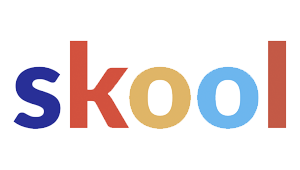Verification problems and suspensions in Bing Places can block a business from showing up in local search results. These issues often come from incorrect details, missing documents, or violations of platform guidelines.

Many businesses run into delays when verification codes don’t show up, or they get suspended out of the blue. Sometimes there’s no clear explanation.
Knowing why these headaches happen makes it a bit easier to fix things—and hopefully avoid them next time.
This article dives into how Bing Places verification works, common issues that trip people up, and what you can actually do to get your profile back on track. It also shares some tips for keeping your business info safe and visible, so you don’t have to keep fighting the same battles.
Understanding Bing Places for Business Verification

Verification is Bing’s way of making sure your business profile is real and that the right person controls it. It’s a gatekeeper move to keep out bad actors and keep listings accurate.
It also builds trust with customers—no one wants to show up at a business that doesn’t exist, right? Plus, verified listings get better placement in Bing search.
Purpose of Business Profile Verification
Verification proves you own the business and makes sure only authorized folks can edit the listing. Without it, your updates to hours or location just sit in limbo.
It’s a shield against fraudsters or random people trying to hijack your profile. Bing relies on this process to keep its data clean.
Once you’re verified, you can tweak categories, add photos, and generally make your listing shine. All those details help your business stand out in search.
If you skip verification, your profile’s stuck in a limited mode and might barely show up at all. So, if you’re serious about Bing Places, you’ve gotta do this step.
Available Verification Methods
Bing Places gives you a few ways to prove you’re legit. Which one you get depends on your business type and what info you’ve given.
The most common? Good old postcard verification. Bing mails a code to your business address, and you enter it to prove you’re there.
Sometimes you get lucky and can verify by phone or email, but only if Bing can match your info to public records. Those are faster, but not always available.
Big companies or franchises with lots of locations might get access to bulk verification via spreadsheets and centralized accounts. That’s a lifesaver if you’re managing dozens of spots.
Whatever method you use, make sure your business info matches what Bing has. If it’s off, you might hit a wall and need to jump through extra hoops.
Role of the Microsoft Account
You can’t do much in Bing Places without a Microsoft account. It’s your key to the whole system.
The account links all your business profiles together, so you can manage everything from one dashboard. Super handy if you’ve got multiple locations.
Keep your Microsoft account secure and up to date. If you lose access, you’re in for a rough time trying to update or re-verify your listing.
It also helps to make sure your Microsoft account info lines up with your Bing Places details. Any mismatch can cause verification headaches or even get you suspended.
Common Verification Issues and How to Resolve Them

Verification codes, outdated info, and weird account security issues are the main culprits when things go sideways. Tackling these quickly keeps your listing from disappearing.
Verification Code Delivery Problems
Codes don’t always show up where they’re supposed to. Mailed postcards get lost, especially if you’ve moved recently. Phone or email codes also miss the mark if your contact info is out of date.
Double-check your delivery details before you request a code. Update your phone number or email in Bing Places so you’re not waiting for something that’ll never arrive.
If you’re stuck waiting for a postcard, make sure the address is spot-on—including suite or unit numbers. Missed a few times? Reach out to Bing Places support.
Sometimes, they’ll accept other paperwork like utility bills or business licenses to prove you own the place. Having these handy can speed things up.
Incorrect or Outdated Business Information
Bad info is a top reason verification fails. Think mismatched business names, old addresses, or dead phone numbers. Even tiny errors—like a missing “St.” or “Ave.”—can trip you up.
Check your NAP data (Name, Address, Phone) everywhere: Bing Places, your website, and other directories. Consistency is your friend.
Here’s a quick checklist:
- Is your business name exactly like it is on your legal docs?
- Is the phone number working?
- Does the address match what’s on your mail?
If you can’t update something in your account, Bing Places support usually accepts official documents to help you out.
Account Security and Lockouts
Bing sometimes locks or suspends accounts if it spots weird activity—like too many failed logins or odd security changes. It’s meant to keep your profile safe, but it can be a pain.
To dodge this, keep your security info current. Use strong passwords and set up two-step verification if you can.
If you do get locked out, you’ll need to prove who you are—think ID checks or sending in business documents. Sometimes they want to see a recent bill or government ID.
Stay on top of your security settings to avoid getting locked out over and over.
Fixing Verification Code Problems
Codes fail for all sorts of reasons: slow delivery, wrong contact info, or blocked messages. You’ll need to poke around your account details, update your security info, and try other verification methods if you’re stuck.
Not Receiving PIN by Post or Email
If your PIN never shows up by mail, it’s probably an address issue. Log in and make sure your Bing Places address matches your official records—down to the suite or unit.
For email codes, check your spam or junk folders. Sometimes messages from Microsoft get filtered out. Adding @bingplaces.com to your safe senders can help.
Make sure your account’s email is up to date. If you’re still not getting codes after a couple tries, it’s time to contact Bing Places support for a manual review.
Phone and SMS Verification Issues
If you’re not getting phone codes, your number might be wrong or disconnected. Update it in your account before trying again.
SMS codes can get blocked by your carrier, especially if they use short codes. Try another service that uses short codes to see if that’s the problem. If so, ask your carrier to unblock them.
Landlines don’t work for SMS. Go for the voice call option instead. If that fails, check your call-blocking settings or voicemail. Sometimes, switching to email verification is just easier.
Troubleshooting Email Verification
Email verification headaches usually come from wrong addresses or blocked emails. Double-check that the email in Bing Places matches your real inbox.
If you can’t find the code, look in your spam, promotions, or quarantine folders. Some work email systems are extra strict, so you might need to tweak filters or ask IT to whitelist Bing Places.
If all else fails, update your account with a different email—something mainstream like Gmail or Outlook tends to work better. Still nothing? Bing support can reset your security info and give you a new way to verify.
Addressing Bing Places Suspensions
A suspended listing can tank your local visibility and make it tough for customers to find you. Fixing it means figuring out what went wrong and following Microsoft’s steps to get back in.
Reasons for Account Suspension
Microsoft suspends listings for a bunch of reasons—policy violations or security concerns are at the top. If your address or phone number doesn’t match up, or you’ve got duplicate locations, you might get flagged.
Posting stuff you shouldn’t (like misleading categories or unauthorized images) can also get you in trouble. Microsoft wants their search results to stay accurate.
Suspicious account activity—like logins from weird places—can trigger a suspension too. If Bing isn’t sure you’re the real owner, they’ll lock things down until you prove it.
Steps to Recover a Suspended Listing
First, log in and look for any suspension notices. Microsoft usually gives you a hint about what’s wrong.
Check your account details for mistakes or violations. If it’s just bad info, update your business name, address, phone, or website.
For duplicates, you’ll probably need to merge or delete extra listings. Sometimes, Bing asks for documents like utility bills or business licenses to prove you’re legit.
After you’ve fixed things, contact Bing Places support. Send them whatever proof they ask for—they move faster when you give them what they need. Once they’re satisfied, your listing should come back.
Preventing Future Suspensions
Keep your business info accurate and consistent everywhere—Bing, your website, other directories. Regular check-ins help catch mistakes before they cause trouble.
A few best practices:
- Use your real business name, not a jumble of keywords
- Make sure your address and phone match what’s on file with the government
- Only upload images you have the rights to
- Watch for weird login activity
Strong security helps, too. Use two-factor authentication, solid passwords, and limit access to people you trust. Keep an eye on things so you’re not blindsided by another suspension.
Best Practices for Maintaining Business Profile Security
Keeping your business profile safe means always watching your security info, picking smart verification methods, and making sure your business details are right. It’s not glamorous, but it saves you a ton of hassle.
Updating Security Information
Stay on top of your security info—recovery emails, phone numbers, two-step verification. Outdated details are a common reason verification fails.
Update your info ASAP if someone leaves the company. Don’t let an old employee’s contact info linger in your account.
What to update:
- Swap out old recovery emails for active, business-owned ones
- Add a phone number that current admins can actually answer
- Turn on two-step verification for extra safety
A quick review every few months keeps things running smooth.
Managing Multiple Verification Methods
Bing Places gives you a few ways to verify—phone, text, email, or postcard. Having more than one option gives you backup if something goes sideways.
If you’ve got multiple locations, match verification methods to your setup. Maybe the head office handles postcards, while local managers do phone verifications.
Some tips:
- Keep at least two active verification methods ready
- Make sure staff know who’s responsible for each
- Test your backup methods now and then to be sure they work
Mixing things up with your verification options means you’re less likely to get stuck if one method fails.
Ensuring Accurate Business Details
Incorrect or inconsistent business details can easily trigger profile suspensions. The business name, address, and phone number (yep, the NAP) should match everywhere—Bing Places, your website, even those random directories you forgot about.
Surprisingly, even tiny differences—like abbreviations or a missing suite number—might throw a wrench into verification. It’s wild how picky these systems can be, honestly.
Before you try verifying again, double-check everything you’ve submitted. Also, if your Microsoft account region doesn’t line up with your business address, expect trouble.
Fixing these little discrepancies early can save you a lot of headaches and wasted time.
Checklist for accuracy:
- Confirm NAP consistency across all platforms
- Use the official registered business name
- Verify that the address matches postal records
- Update operating hours and categories when changes occur
Getting the details right gives Bing Places what it needs to validate your profile. Plus, it helps keep your listing trustworthy—no one likes a sketchy business profile.