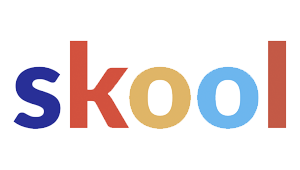If you want your business to show up online, you need to have accurate, verified listings across search engines. Bing Places for Business helps companies pop up in local search, making sure customers find things like your location, hours, and contact info.
Claiming and verifying a Bing Places listing puts you in control of what shows up and helps build trust with potential customers.

A lot of businesses sort of ignore Bing, but honestly, millions of people still use it every day. Securing your listing there boosts your visibility and keeps old or wrong details from haunting your search results.
The process is surprisingly straightforward. You can manage it in just a few steps.
This guide digs into why a Bing listing matters, how to claim it, and what you need to do to verify ownership. There are also tips on keeping your listing in top shape so it keeps working for you over the long haul.
Why Claim and Verify Your Bing Places Listing

Claiming and verifying your Bing Places for Business listing means your info shows up accurately in Bing search. It’s also a big win for local SEO and helps people trust your business.
Benefits for Local SEO and Online Visibility
Bing Places for Business gives you control over how your business info appears in search. Verified listings get a better shot at showing up in local map packs and location-based queries, which can mean more foot traffic.
Visibility gets a boost when you fill out all the details—address, phone, hours, categories. Search engines love this kind of structure.
Consistency is key. If Bing Places matches up with other directories, it sends a signal to search engines that you’re reliable. That can help you rank higher and get in front of more people searching in your area.
Impact on Bing Search Results
A verified listing can really change where you show up in Bing search. Bing likes to highlight verified businesses in local panels, maps, and those little knowledge cards.
This can mean more clicks and calls straight from search results. Unverified listings? They might show incomplete or outdated info, which isn’t great for anyone.
For businesses that want to reach Microsoft users—think Windows devices, Edge browser, Cortana—Bing is kind of a big deal. Being verified helps you connect with those customers, too.
Building Trust with Accurate Business Information
Accurate info is the foundation of credibility. A verified listing slashes the risk of the wrong address, bad phone number, or outdated hours popping up in search.
When customers see the right details, they feel reassured. For example:
- Correct phone number → Easy for people to call you
- Accurate address → Directions on Bing Maps actually work
- Updated hours → No one shows up to a locked door
Trust grows when your info matches across platforms. Verification also keeps competitors or random people from messing with your listing, so you stay in control.
Getting Started with Bing Places for Business

To get rolling with Bing Places for Business, you’ll need a Microsoft Account. You’ll also want to check if your business is already listed, or if you need to start fresh.
Each step helps make sure your info is accurate in Bing search and maps.
Creating or Using a Microsoft Account
You can’t use Bing Places for Business without a Microsoft Account. If you already have one for Outlook, Office, or Windows, you’re set. If not, you’ll need to make one.
Creating a new account is pretty standard—email, password, and some basic info. You’ll confirm via email or phone for security.
It’s smart to use an account that your team can access long-term. Using a shared business email, not a personal one, helps keep things organized.
No Microsoft Account, no Bing Places access. So get this sorted before anything else.
Locating Your Existing Business Listing
Before adding new info, check if Bing already has your business listed. They pull data from places like Yellow Pages, Yelp, and other directories.
Search by business name, phone, or address in the Bing Places dashboard. If you spot your business, you can claim and verify it instead of creating a duplicate.
Claiming an existing listing keeps things tidy and avoids confusion. It also bumps up your visibility in search results.
If there’s more than one entry, pick the most accurate one and update it. No need to clutter things with extra profiles.
Adding a New Business Profile
No listing found? Time to create a new business profile. Start by picking your business type—single location, multiple locations, or chain.
You’ll enter the essentials: business name, address, phone, website, and category. Get these right because they show up in Bing search and maps.
You can also upload photos, set business hours, and list services. The more complete your info, the easier it is for customers to find you.
Once you submit, you’ll get to verify—usually by mail, phone, or email, depending on what Bing offers. Verification proves you own the business and gets your listing live.
Step-by-Step Guide to Claiming Your Bing Places Listing
Claiming your listing starts at Bing Places, where you’ll pick the right category and fill in the info your customers need. Each step makes your profile more visible and trustworthy.
Initiating the Claim Process
Head over to Bing Places for Business and sign in with your Microsoft account. If you prefer, you can use a Google account too.
Without signing in, you’re stuck—no managing listings for you.
Once you’re in, search for your business name and location. If it’s already there, great. If not, you’ll need to create a new listing.
To claim an existing profile, select your business and confirm ownership. This avoids duplicates and keeps your info consistent across Bing search and maps.
Got multiple locations? Bing lets you bulk upload, so you don’t have to repeat the process a hundred times.
Selecting the Correct Business Category
Picking the right category matters—a lot. Bing Places gives you a list to choose from, and you should pick the one that best describes what you actually do.
If you run a restaurant, don’t just settle for “Food and Drink” when “Italian Restaurant” or “Coffee Shop” is an option. The more specific, the better your chances of showing up in the right searches.
You can add secondary categories too. Like, a hotel might also check “Event Venue” if they host conferences. This way, customers see what you really offer.
Don’t rush this. Wrong or vague categories can hurt your visibility. Take a minute and make sure your profile matches what people are searching for.
Entering Essential Business Details
After you pick your category, it’s time to fill in your business details—name, address, phone, website, hours. Be precise. Customers rely on this stuff.
Bing Places uses this info for search results and Bing Maps. It should match what’s on your website and other directories.
Upload some photos—storefront, logo, maybe a few products. Good visuals help customers recognize you and make your listing pop.
There are extra fields for things like payment methods, service areas, or special features. Mark your business as wheelchair accessible or pet-friendly if that applies. It helps attract the right crowd.
Get these details right. Even a small mistake, like a wrong phone number, can cost you business.
How to Verify Your Business on Bing Places
Verification proves you own the business and locks in your info. It also stops random strangers from editing your listing.
Verification Methods and Requirements
Bing Places usually verifies by sending a postcard with a code to your business address. When it arrives, just enter the code in your Bing Places dashboard.
There’s also phone verification or email verification sometimes, but only if Bing can match those details to public records. If you’re managing a lot of listings, you might qualify for bulk verification—but that takes extra paperwork.
You need a completed listing before you start. If your info is off or incomplete, verification can get delayed. Double-check that your address matches postal standards.
Didn’t get your postcard in a week? You can request another. Bing only lets you use one verification method at a time, so finish one before you try another.
Troubleshooting Common Verification Issues
A lot of delays happen when your address doesn’t match postal records. Make sure every detail—street name, suite, ZIP code—is spot on. Abbreviations can trip things up, too.
If your postcard code doesn’t work, check that you entered it exactly as shown. Codes expire, so you might need a new postcard if you wait too long (usually 30 days).
If phone or email verification isn’t an option, Bing probably couldn’t confirm your contact info. Update your listing and give Bing a little time to refresh.
For businesses with multiple locations, you have to verify each one unless you’re approved for bulk. Don’t try to use the same code for different addresses—it won’t work.
Still stuck? Reach out to Bing Places support. They can look into your listing and help you finish up verification.
Optimizing and Managing Your Bing Places Listing
Having accurate info, good photos, and regular updates makes your listing work harder for you. Managing it well means customers always get the right details.
Completing Your Business Profile
A full business profile gives customers what they need at a glance. Make sure your name, address, phone, website, and categories are all there—and match what’s on your other platforms.
Add a short, clear description of what you do. Highlight your services, specialties, and anything unique, but skip the fluff.
Bing Places lets you pick multiple categories—choose the ones that fit best for better visibility.
Include extras like payment methods, accessibility, and service areas. The more info, the easier it is for customers to decide to visit or contact you.
Adding High-Quality Photos
High-quality photos make a big difference. Show off your storefront, interior, products, even your staff if you want.
Good, well-lit images look professional and make your listing more inviting.
Bing Places lets you upload several photos. At least add a profile photo, a cover image, and a few extras. Show different sides of your business.
Update your images now and then—new products, seasonal decor, renovations. Avoid blurry or outdated pics. If you’re feeling thorough, add descriptive filenames and alt text for search.
Updating Hours of Operation and Contact Information
Keep your hours up to date—especially for holidays or special events. Wrong hours mean frustrated customers and missed sales.
Check your contact info regularly. Make sure your phone, email, and website links work. Consistency with other platforms helps your local SEO, too.
Bing Places makes it easy to update hours and contacts in the dashboard. Set special hours ahead of time so customers always know when you’re open.
Using Bing Places Features for Engagement
Bing Places has features to help you connect with customers. Use attributes to highlight services like delivery, curbside pickup, or online appointments.
Customer reviews show up in Bing search. Responding to reviews—good or bad—shows you care about feedback. It can even boost your credibility.
You can also link your social media accounts. That gives customers more ways to connect and follow your updates.
Using these features well makes your business stand out online.
Maintaining and Monitoring Your Bing Places Presence
Maintaining a Bing Places for Business listing isn’t just a one-time thing—it’s an ongoing project. If you want to keep your online visibility sharp, you’ve got to keep the details fresh and actually pay attention to what people are saying.
Let’s face it, nobody wants to lose customers just because they found the wrong phone number or outdated hours.
Regular Updates for Accuracy
Take a look at your listing every few months, minimum. Don’t let your address, phone number, website, business hours, or categories get stale.
Even if you’re just changing your holiday hours or adding a quirky new service, get that info up there fast. Otherwise, you’re just asking for confusion.
If your business info is off, people start to wonder if you’re legit. Plus, Bing’s not too keen on outdated listings—its algorithm likes accuracy and consistency, especially when you match details across other directories.
Keeping Bing Places aligned with your Google Business Profile and everywhere else? That’s just smart.
Here’s a quick checklist to make life easier:
- Double-check that contact details are the same everywhere.
- Keep hours of operation up to date, especially for holidays or weird schedule changes.
- Add new services, products, or photos whenever you have them.
- Take down old promos or outdated images.
Customers trust what they see, so make sure you’re showing them the right stuff.
Analyzing Performance Metrics
Bing Places actually gives you a peek behind the curtain with insights into how people find and interact with your listing. You’ll see numbers like search impressions, website clicks, calls, and direction requests.
If you notice a bunch of direction requests, maybe locals are hunting for you. Not seeing many website clicks? Maybe your description or call-to-action isn’t quite doing its job.
It’s not a bad idea to keep an eye on these trends over time. You can tweak your profile as you go, based on what’s working and what’s not.
Honestly, it helps to stack up Bing Places data against your Google Analytics or even your social media stats. Sometimes, you’ll spot trends you’d never catch otherwise.
If you’re willing to act on what the numbers tell you, you can keep your listing strategy sharp and maybe even outpace the competition.
Responding to Customer Reviews
Customer reviews on Bing can really shape both reputation and search performance. When a business jumps in and responds quickly—plus with a little professionalism—it shows people their feedback actually matters.
Positive responses? Those help build trust. And if you reply to a negative review with politeness (and maybe a touch of humility), it shows you’re ready to own up and improve.
Best practices include:
- Thank customers for positive feedback.
- Address concerns with clear, factual responses.
Also, don’t get defensive. Focus on solutions instead.
And hey, if someone’s happy, encourage them to leave a review!
Reviews can reveal what customers expect, too. If folks keep mentioning long wait times, maybe that’s a sign something needs fixing behind the scenes.
If you’re keeping up with reviews on Bing Places, you’re not just boosting credibility—you’re building a trustworthy presence that actually feels human.