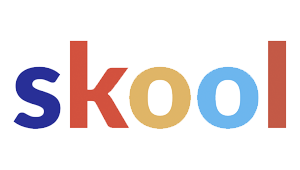Keeping a Bing Places profile accurate isn’t a set-it-and-forget-it thing. Outdated info can confuse folks and tank your visibility in local search.
Regular maintenance keeps business details sharp, consistent, and way more likely to help your local SEO.

A structured checklist is a lifesaver for verifying essentials like contact info, hours, and those ever-changing categories. Managing user contributions and updates? Yeah, that too.
This approach catches errors early and keeps customers trusting your listing.
Essential Steps for Bing Places Profile Maintenance

Keeping a Bing Places for Business profile accurate means checking on your info, contact details, and verification status—regularly. Even tiny mistakes can make you hard to find or send customers to the wrong spot.
Regularly Review Business Information
A Bing Places profile really needs frequent reviews. Hours, categories, and services should actually match what’s going on in real life.
Outdated info? That just frustrates people and can hurt your rankings.
Owners should get in there at least once a month. If your business is seasonal, you might need to tweak things more often, especially when hours shift.
It pays to line up your Bing Places listing with other spots like Google Business Profile or Yelp. Consistency is key—search engines and customers both notice when details don’t match up.
Here’s a quick checklist to help:
- Business name matches your official records
- Operating hours are current
- Services and categories reflect what you actually offer
- Photos are recent and make sense
Update Contact Details and Address
Accurate contact details are make-or-break for customer communication. Phone numbers, emails, and addresses need to be spot on in Bing Places.
If you relocate, updating your address is urgent. Sending people to the wrong place is just a bad look.
Bing Places lets you edit these in the dashboard. Sometimes, though, changes mean you’ll need to re-verify.
Always use your main business phone—not a call center or some random third-party line. If you have a few numbers, pick the one customers actually use.
Multiple locations? Each address should have its own Bing Places profile. That way, nobody gets lost.
Monitor Verification Status
Verification is what proves you own your business profile. Without it, your updates might not even show up in Bing search results.
Bing usually verifies via postcard, phone, or email. If something expires or fails, you’ll need to start over.
Check your dashboard for alerts or pending verifications. If Bing wants more documents, get those in fast to avoid hiccups.
Staying verified also keeps your info safe from random edits. It gives you more control, so only your approved changes go live.
Optimizing Your Bing Places Listing for Local SEO

Accurate info, good photos, and solid descriptions make a business look trustworthy in local search. Updating regularly on bingplaces.com helps you show up more often and keeps people engaged.
Maintain Accurate NAP Data
Name, Address, and Phone number—better known as NAP—really matter for local SEO. Search engines use this trio to check if you’re legit and where you are.
Even tiny differences, like a missing suite number or an old phone, can mess up your rankings.
Audit your NAP on bingplaces.com, your website, and any directories you use. Make sure the format matches everywhere.
Here’s a handy checklist:
- Name: Use your registered business name
- Address: Keep the format consistent
- Phone: Go local, not a generic call center
When your NAP is solid, you’re easier to find and customers know what to expect.
Add and Refresh High-Quality Photos
Photos are a big deal. Crummy or outdated images can turn people away before they even read your reviews.
Upload clear shots of your storefront, inside spaces, products, and maybe even your team. Bing Places lets you add a bunch, so swap them out now and then.
Some best practices:
- Resolution: Go high-res and well-lit
- Variety: Show more than just your front door
- Updates: Change out seasonal or old pics
Fresh photos tell people you’re open for business and paying attention.
Enhance Business Descriptions
Your business description is where you tell people (and search engines) what you do. Use clear, keyword-friendly language, but don’t get too generic.
Highlight what makes you different, where you operate, and your best services. Skip the fluff—be specific.
Key things to mention:
- Main services in plain language
- Location details—neighborhoods, cities, whatever fits
- Unique stuff like specialties, certifications, or perks
Keep it concise and current. A sharp description helps you show up in the right searches.
Syncing Bing Places with Google Business Profile
Chances are, you’re juggling both Bing Places and Google Business Profile. Syncing them saves you time and keeps your info consistent everywhere.
Import Data from Google Business Profile
Bing Places makes it easy to import your Google Business Profile data right from bingplaces.com. It pulls in basics like your name, address, phone, and categories.
You’ll need to sign in with the same Google account you use for Google My Business. Bing grabs the verified details and lines them up with its own fields.
Not everything comes over automatically, though. Photos, hours, and some attributes might need a manual check.
Here’s how it goes:
- Log into Bing Places
- Pick Import from Google Business Profile
- Authorize Bing to access your Google account
- Review and confirm what comes in
It’s a solid starting point, but don’t expect it to magically keep both profiles synced forever.
Automate Ongoing Syncs
After importing, Bing Places lets you keep your listing updated by syncing with Google Business Profile on a schedule. Changes in Google—like new hours or services—can flow right into Bing.
Syncs aren’t instant, but they do cut down on manual updates. If your info changes a lot, this is a real time-saver.
You’ll have to give Bing permission to keep checking your Google account. That way, it can grab updates without bugging you every time.
Why bother with syncs?
- Keeps info consistent
- Less manual work
- Faster updates for stuff like holiday hours
It works best if Google Business Profile is your main source of truth.
Resolve Data Discrepancies
Sometimes, Bing and Google just don’t agree. Maybe your phone number is different, or hours don’t match up.
When this happens, Bing asks you to pick which info is right. You can keep Bing’s, use Google’s, or edit it yourself.
A good way to handle it:
- Figure out which platform is right
- Standardize things like address and phone formatting
- Double-check categories and attributes
Bing flags discrepancies in your dashboard for easy review. Fixing these fast means customers always get the right info.
Even if you’re syncing, it’s smart to check in now and then to make sure both profiles still line up.
Managing User Contributions and Community Updates
Your Bing Places profile isn’t just about what you say—it’s also about what the community adds. User suggestions and feedback can help your listing, but only if you stay on top of them.
Respond to Suggested Edits
Bing lets users suggest changes to your info—address, phone, hours, the works. These show up in your dashboard for you to approve or reject.
Check these notifications often. If you ignore them, wrong info could slip through.
Here’s a quick process:
- Log in to Bing Places every week
- Check pending edits
- Approve, reject, or update as needed
- Confirm changes to keep things accurate
Treating edits as regular maintenance keeps your listing sharp and trustworthy.
Leverage Community Feedback
Sometimes users spot things you miss—maybe a missing amenity, outdated photo, or something else. While Bing focuses on business details, user input can still shape how your listing appears and how people see your business.
Use this feedback to fill gaps or double-check your info. If folks keep mentioning the same issue, it’s probably worth fixing.
How to handle it:
- Review user comments on Bing Places and elsewhere
- Update listings with real changes
- Watch for patterns in suggestions
Paying attention to community input helps you keep your profile relevant and visible.
Troubleshooting and Support for Bing Places Maintenance
Stuff goes wrong sometimes—address verification can be a pain, or maybe your changes just aren’t showing up. Luckily, there are ways to fix these issues and keep your profile in shape.
Address Verification and Profile Issues
Address verification trips up a lot of businesses. Usually, Bing mails a postcard to your address for confirmation. If it never shows, just request another through bingplaces.com.
Weird address formatting can also slow things down. Using “St.” instead of “Street” might cause a mismatch—so check your address against postal records.
Profile updates usually show up in a few days. If it’s been over a week, something might be stuck.
If you spot a duplicate profile, report it for removal. One verified, accurate listing is all you need for consistency on Bing search and maps.
Contact Bing Places Support
When self-service fixes just aren’t cutting it, you can actually reach out to Bing Places directly for help. The official support page on bingplaces.com has a contact form where you can lay out your issue—don’t be shy about the details.
They’ll usually want things like your business name, address, and the email tied to your Bing Places account. If you can, toss in a screenshot of any weird error messages or the listing that’s acting up. That can really move things along.
If it feels urgent (and sometimes, let’s be honest, it is), you might want to try the Microsoft Advertising Support portal. They handle Bing Places stuff too, and sometimes you’ll get a faster reply—especially if you’re stuck on verification or listing errors.
Support will almost always get back to you by email. The more clear and accurate you are, the less you’ll have to ping-pong messages back and forth. Makes life easier for everyone, right?